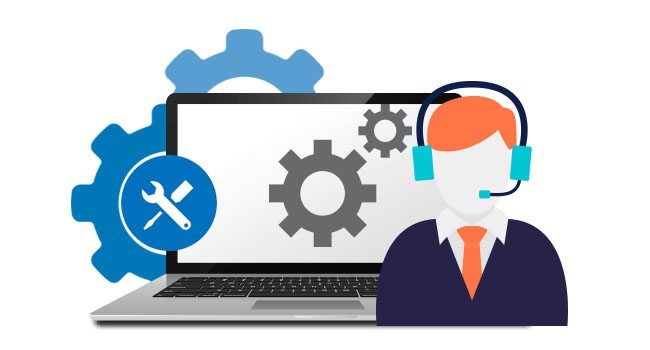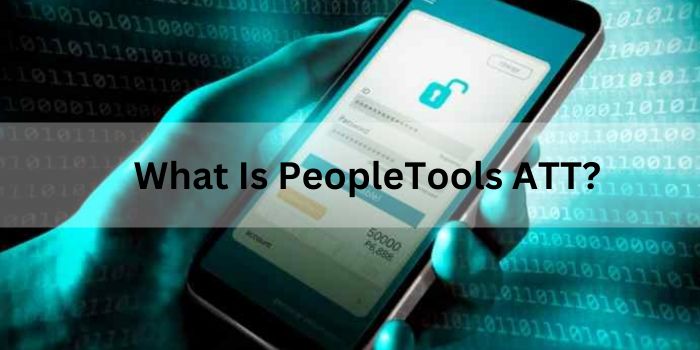Working in the IT support field can be quite frustrating, especially when you have to contend with users that have a basic understanding of computers. What may appear quite confusing to them would appear quite simple and obvious to someone who has just a little more computer knowledge. But it is important to keep in mind that their role at the company is likely just as important as yours and so, ensuring they are up and running should always be of the utmost priority to you, no matter how simple or complicated the problem may be.
Below I will outline some of the most common tech issues and what causes these problems. It is also a good idea for you to educate all users at your organisation in these more common issues, as it will help them feel more comfortable around their system.
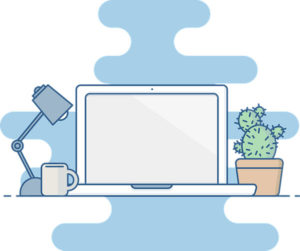
1. Blue Screen of Death (BSOD)
Before we go into some of the other issues that users are most likely to encounter, it’s important that users are aware of the fact that solving some of these smaller issues is possible for them, and that includes BSOD. Turning your computer off for a while, then switching it back on will in most cases fix the vast majority of problems you are likely to face on your computer. Although, in the long term this may not be the best solution, in the short term it should ensure that users are able to get back onto their systems and continue their work. To a more experienced computer user, this may seem like common-sense, but for the beginner, this can be quite confusing.
2. Computer Running Very Slow
When a computer is running a lot slower than usual, there are a number of things that could be to blame for this. One of the most common causes tends to be due to the end user having too many programs running at once. The more applications you have running, the more memory your computer uses, leaving less memory available for doing other things, like processing data etc. You don’t want to put unnecessary stress on your computer, so make sure you close a program or window, after you are finished with it. Another thing that could be causing it is a malicious file. In which case you should consider running an antivirus scanner, but if you’re unfamiliar with how that works, you’ll need to seek help from a professional.
3. My Computer Is Making Weird Noises
Some hard drives are designed in such a way that they’ll make unusual sounds when they have developed a fault. If you find yourself in this situation, with a hard drive that doesn’t appear to be working as it should, then your next step should be to back things up as soon as possible. There are many ways that you can do that, either through a USB stick, external hard drive or online storage services – choose whichever suits you.
You May Like to Know : Top 7 Best Free File Recovery Tools for Windows
4. Email Attachments Won’t Open
If you opened an email, downloaded an attachment to your computer, but are unable to open it, that’s usually because the software required to open it does not exist on your computer, or because the file has not been associated with a particular program. What you need to do is look at the file extension, which is the letters after the period. From the file extension you will be able to determine which programs open the file. Just type the extension into your search engine and you’ll find all the information you need.
5. Computer Randomly Shuts Down
Have you ever taken the time to clean up all the dust that has built up around your cooling fans? A lot of people are unaware that their computers can and do overheat, and that they need to clean it of dust particles, every so often.
6. I Can’t Print
There are many factors that could be contributing to this. The most obvious being, that the printer is not switched on or plugged in. Have you checked that your printer has enough paper? Has the ink or toner run out? If none of these causes are to blame, then you should check the print queue to verify its print status. Outstanding print jobs could be what are to blame for the problem. Also, make sure that the Use HP Printer offline feature is not ticked.
7. USB Device Is Not Working
If your computer does not detect your USB device when you plug it in, then consider using a different USB port. If it still doesn’t work, then consider connecting a different USB device to the same computer. You can also try connecting the same USB device to a different computer to verify whether the device or computer is to blame.
Hope you like above article !! Keep visiting and thank you for reading this article !!