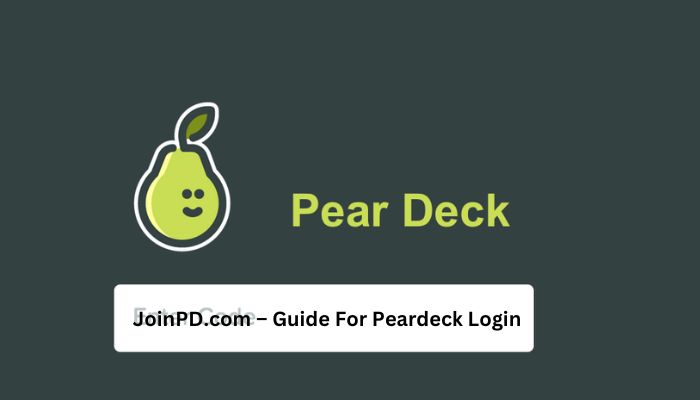JoinPD.com is a platform associated with Pear Deck, an interactive presentation tool used by educators to create engaging and interactive lessons for students. JoinPD.com serves as the login portal for educators to access their Pear Deck accounts and create, edit, and deliver interactive presentations.
Today, students are more inclined to more engaging and interactive classroom presentations. In fact, a poll by Gallup shows that about 7 out of 10 students feel engaged in class in the fifth grade. However, this number falls to just 3 out of 10 by the time they reach their 10th or 11th grade.
Interactive presentations via video production, interactive games, and the like aid teachers in keeping their students engaged and active. Some platforms specifically cater to teachers creating and sharing exciting presentations with students. One of them is Pear Deck.
What is Pear Deck (JoinPD.com)?
Founded by educators, Pear Deck is an educational technology company that offers web-based educational applications to teachers and K-12 schools. Pear Deck aids teachers in using proven instructional strategies with tools that can be easily integrated with Microsoft Office 365, Teams, and Google Apps for Education.
Pear Deck works as a Google Slides add-on. It is designed to assist teachers in creating engaging slide-show-type presentations — perfect for classroom and remote learning. In addition, since it is easily integrated into Google, teachers can create and edit their presentations using their Google accounts.
Pear Deck allows for inquiry-based learning in such a way that it combines slide shows with interactive questions, allowing for independent work among students, whether in the classroom or remotely.
Teachers can easily create, edit, and share their presentations on laptops and tablets.
How does joinpd Pear Deck work?
Teachers can create slide-show-type presentations either from scratch or using the templates available. In addition, there are four question types to choose from.
- Draggable questions — agree or disagree, thumbs up or thumbs down.
- Multiple choice questions — yes or no, true or false, or ABCD
- Free writing — short or long text
- Drawing — free space for students to draw in
Once the presentation is done, the teacher will be given a joinpd code they can send the students. This can be done inside Google Classroom or via other platforms. The students use this code on the Pear Deck website to join the class and access the presentation.
The teachers will see the students’ responses on the screen in real-time. They can also lock the screens to prevent students from changing their answers.
What is joinpd Peardeck, exactly?
JoinPD is a sub-domain of www.peardeck.com, where students can join their teachers’ presentations using 5-character codes shared by their teachers. “PD” in joinpd stands for Pear Deck.
Teachers can create engaging presentations on the platform using their JoinPD account. After which, they can send out the 5-character code to their class. A good feature that most teachers love is the capability to set limits and take some control over the students’ activity. For example, they can block students’ ability to change their answers to tests after they’ve submitted them.
Through JoinPD, students can join ongoing virtual classes and presentations using the JoinPD codes provided by their teachers. Students must also create their own JoinPD account to access and join the classes.
How do you sign up on joinpd.com?
When creating a JoinPD Account, you have two choices — a student account or a teacher account.
- To get started, go to peardeck.com.You can click on the option to sign up as a teacher.
- Choose the type of account you want to sign up for.
- Afterward, you will be asked to grant permission to access your Pear Deck account on Google Drive or OneDrive. You will then have to answer a few configuration questions.
- Proceed to click “Authorize.” Then, sign in using your username and password. Grant permission to Pear Deck.
- Put in your postcode and your school. Don’t worry if you do not have a US postcode or the institution you work for is not included in the dropdown menu. Type in any 5-digit number to proceed.
To log in, simply click either Teacher or Student login. Next, choose whether it’s Google or Microsoft you’d be using to log on. Then, log in with your username and password. It’s that easy!
Joinpd Code
A joinpd code — or Join Pear Deck code — is a five-character code that lets students access and join presentations and virtual classes hosted by their teachers. This code is created by the host of the class, usually the teacher. The teacher sends out the code. Students use the code to access the interactive sessions.
How do you create a joinpd code?
If you are hosting a virtual class or a presentation, here are the steps to generate a joinpd code.
- On your browser, go to www.joinpd.com.
- Type in your presentation number in the required field. It’s a five-digit number that you can get from your JoinPD.com session.
- The code will then be generated.
It is essential to take note that codes expire four days after getting generated.
How do you join a class using a joinpd code?
When the teacher is ready, they will send the five-character code to that class. Then, the presentation uploaded to the platform will be accessible and available to students. Once you’ve received the access code, follow these steps:
- On your browser, go to www.peardeck.com.
- At the top of the page, click on “Join a Session.”
- Type in the five-character code provided by your teacher.
- If the code is correctly encoded, you will quickly access the presentation.
How do you join with a join link?
This is another option for joining classes and presentations. Instead of logging in using the five-character joinpd code, you can follow these steps:
- Open the email sent by the teacher.
- Click on “Join Link” to access the session.
- The Pear Deck presentation or session will then open in your browser. Google Chrome is ideal, but you may make other browsers your default.
- You can access the session via “Student View.” You will be able to see the presentation slides and respond to questions posed by your teacher.
Frequently Asked Questions related to JoinPD.com.
How do you create and use Pear Deck on Google Classroom?
It’s easy. All you need to do is go to your dashboard on www.peardeck.com. There’s a blue button at the top right corner of the screen; click that. Then, click “Invite Your Class.” Next, choose the Google Classroom you wish to invite. The students’ names joining the class will be displayed on the screen.
Who can use JoinPD?
Students and teachers alike are welcome to join and use JoinPD. In addition, instructional coaches, librarians, media experts, building administrators, consultants, and other admin staff are also welcome to use the platform.
How do I join?
Go to www.peardeck.com and click “Sign up for free.” Next, choose the account type — student or teacher — then give Pear Deck permission to synch with your Google Drive account.
Does Pear Desk have an app?
Yes. Pear Deck’s mobile application works just as well as the online platform. So whether you’re an Android or Apple user, you can easily create and join presentations using the platform.
What are the best features of Pear Deck?
- Pear Deck makes it easy for teachers to create content through its rich collection of resources. They have a sample question gallery, a user forum, and help articles, to name a few.
- The Pear Deck system also integrates well with anything that falls within the Google infrastructure, making it easy for everyone who is already working with Google systems for a long time.
- Another ideal feature, especially for remote learning, is adding audio notes to the presentation. This makes it easy to add important notes for clarification.
- The ability to keep students anonymous also relieves students of the anxiety of being singled out.
- Teachers can also closely monitor the class’ progress through the Teacher Dashboard. It is also an excellent way to gauge whether students need to pause, slow down, or back up a little so that no one gets left behind.
For Teachers: Best Practices on Pear Deck
For teachers, it is best to watch out for tips and tricks to make the most of Pear Deck. Many users can attest to the efficiency of Pear Deck for their classes. Some find the “Ask Again” button to be a great way to remind students that it’s okay to get it wrong the first time as long as they try again.
Deliver information in small chunks
Divide your content into small chunks for your students to process the information better. Students’ short-term memory can easily be overloaded, leading to disinterest, uneasiness, and inattention. So instead, give them time to collect their thoughts and come up with answers — or even discuss them with their peers.
Another good thing about joinpd Pear Deck is that you can sit back. At the same time, you wait for the student to answer your question instead of getting anxious as you stand in silence because no one is raising their hand.
Check-in regularly with your students
It is crucial to check in with your students frequently to see if they’ve understood the lessons correctly. This way, you can avoid incorrect thinking, misconceptions, and bad habits among the students. Using the Session Dashboard, you can identify common issues in your students’ answers and pinpoint what they are. Use the “sort by response” functionality to identify common misconceptions and address them immediately.
Use “Takeaways” on Pear Deck
Teach beyond the classroom and use Takeaways. This way, students can reflect, learn from one another, and compare thought patterns.
How much is Pear Deck?
There are three packages to choose from.
- Free. With the free package, teachers can already use most of the main features of Pear Deck. These include lesson creation, student locks and timers, Google and Microsoft integrations, and templates.
- Individual Premium ( $149.99 per year). This package includes all the features of the free package plus the ability to see and highlight responses by name, add drawable and draggable answers, use Student Paced mode for remote and asynchronous work, share progress via Takeaways, add audio to slides, and more.
Final Word
There you have it. Now that you know more about Pear Deck and JoinPD.com, it’s easy to conclude that using such platforms can help promote engagement and inquiry-based learning in schools. The guide above will help you navigate Pear Deck and use it to your advantage.
Read here: