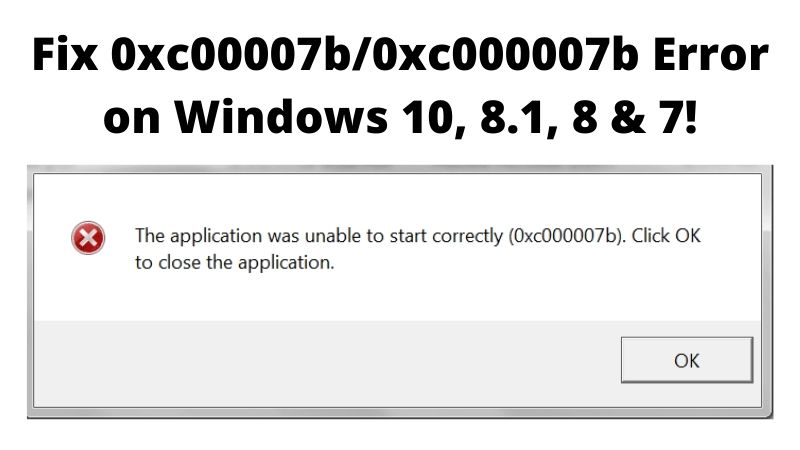Know here how to Fix 0xc00007b/0xc000007b Error on Windows 10, 8.1, 8 & 7!
People have grown to be perfectionists in playing games- previously it was physical games; now it has become virtual games. Be it XBOX or PS4 or simple games on the PC, people are always on it. However, whenever the user plays or installs the games, they face a very common error which is irritating but can be soluble. This error shows a message application was unable to start correctly with alphanumeric codes like 0xc00007b or 0xc000007b. These errors are unavoidable, and to fix them, one needs to know the root cause of the error and remove it. This article discusses the games that usually cause 0xc00007b/0xc000007b Error on Windows 10, 8.1, 8 & 7, the root reason for the occurrence of the 0xc00007b/0xc000007b Error, and simple and effective ways to resolve 0xc00007b/0xc000007b Error.
Games that display this common error of 0xc00007b/0xc000007b:
Many popular and interesting games are associated with this error. Some of the most common ones are mentioned below-
- GTA 5
- No Man’s Sky
- Assassin’s Creed IV Black Flag
- Watch Dogs
- Witcher 3
- Call of Duty: Ghost
- Battlefield
- Child of Light
- Dirt 3
- Dead Island
- Outlast
The root causes of 0xc00007b/0xc000007b error to occur
There can be four possible roots that can cause this error to happen.
- Due to some missing system files like config files, DLL can cause this error.
- There can be faulty or corrupted driver software like Visual C+, and C++.
- If there is a mixing up of a 32-bit environment with a 64-bit; if a 32-bit application tries to load a 63-bit dll, then this error can occur.
- Sometimes, upgrading from an earlier version to a newer version of Windows can result in this error.
You may like to read: Tips To Fix System Thread Exception Not Handled Error Windows 8/10!
7 best ways to resolve this 0xc00007b/0xc000007b issues from your PC
1: Reboot the System/Device
Sometimes workload can cause the OS to get affected and run sloppily. Sometimes, some applications running in the background can cause this error to the computer. The best solution is to reboot or restart it by pressing the WINDOWS button + F4 key from the keyboard and selecting the restart/shutdown option. Open the computer and the error showing 0xc00007b/0xc000007b would be gone.
2: Running the application as Administrator
When this error of 0xc00007b/0xc000007b pops up in the system, it is better to try the application from the administrative level. Follow the below-mentioned steps-
- Right-click on the application the user wants to open.
- Go to the properties.
- Next, go to Compatibility.
- Check in the box beside- ‘run this program as an administrator and press OK.
After completion, try to run the application again which caused the error previously.
3: Reinstall the Application
Most of the time, the error occurs due to some corruption or bug that has been already there in the system or run file. So, the solution to this cause can be to uninstall the application and then reinstall it again. After the reinstallation is finished, one can run the program again to find out whether the problem is resolved or not.
Know here: Top 5 PS4 Emulators for Windows PC to Install
4: Reinstall Microsoft. NET Framework
In some of the cases, the error might occur from the Microsoft.NET framework itself. In that case, this might seem to be a little difficult for the user to resolve without a guide. Here, are the sequential steps that can help the user resolve it. Before going to the steps, it is important to know what the .NET Framework is. It is a framework created by Microsoft that supports applications using .NET technologies.
Here is a note: This has been one of the most integral parts of WINDOWS 8 and 10. Removing or uninstalling it is not possible at all. The following steps only can be performed in WINDOWS 7 or an earlier version. For the other OS users, first, they need to upgrade their Windows to download the latest .NET framework if available. Below are the following steps:
- Press WINDOWS + R
- Type Control and press OK.
- In the Control Panel, scroll down to find Programs and Features.
- Open Programs and Features.
- Next, click each item that starts with “Microsoft .NET”.
- Choose Uninstall or change to uninstall them.
- Next, go to the Microsoft .NET Framework to download and re-install the framework.
5: Reinstall Microsoft Visual C++ Redistributable Packages
It is a runtime component that is required for running multiple applications on a PC or computer. The files in Microsoft Visual C++Redistributable Package get corrupted due to many reasons and can result in the 0xc00007b/0xc000007b error. If this is the root cause of the error, below are the steps to uninstall and reinstall the faulty components.
- First open Programs and Features, following the previous solution steps.
- Uninstall all the items that start with the name of “Microsoft Visual C++ 2*** Redistributable”.
- After completing the uninstalling, go to Microsoft to download and install the Microsoft Visual C++ Redistributable Packages.
6: Update the Existing Windows
If the OS is updated properly, in a regular span, it is possible to avoid this error from occurring if trouble is caused by it. While updating the Windows, some associated inbuilt programs like DirectX and .NET Framework also get updated. Hence, often updating OS can fix this common issue of 0xc00007b/0xc000007b resolved.
Read here: Top 7 Best Free File Recovery Tools for Windows
7: Run Check DISC
If the error of 0xc00007b/0xc000007b occurs from the hard drive, this can be the possible solution to it. One can run a check disk using Command Prompt and check for whether there is a problem with the desk or not. Below are the following steps to perform the process.
- Click on the Start menu.
- Type cmd.
- Then right-click on the Command Prompt and select the option “Run as Administrator”.
- Next, enter the message “chkdsk c: /f /r”. (C is the drive name; if one needs to check any other device, they can replace the C with their drive name initial).
- Follow the instructions.
- After completion of the process, check and follow whether the issue is resolved or not.
Above are the possible reasons for which the error 0xc00007b/0xc000007b can occur provided with the solutions performed which can resolve the error and run the application properly again.