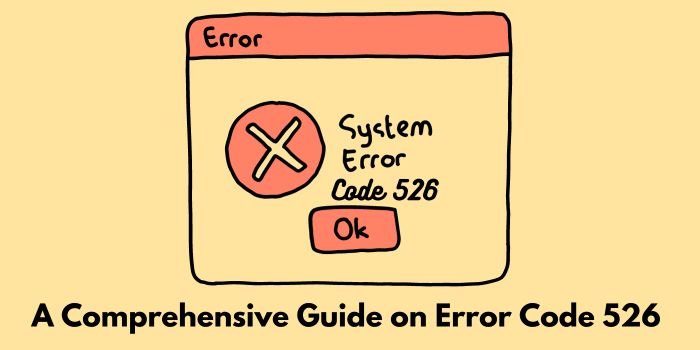Know here How to fix ‘Please try again’ Playback ID’ on YouTube?
YouTube has become a sensation amongst every age group around the world. It is the best visual platform where one can enjoy anything and everything sitting anywhere- all they need is a stable internet connection. However, there are some patent errors associated with this site. While playing the videos, there can be a common error seen with a message-An Error occurred ‘Please try again’ Playback ID. This error is not particular to any videos or any special browsers; neither is it specific to any Windows version. Here are some important points regarding this error along with some possible and most effective solutions to the problem.
Causes of ‘Please try again’ Playback ID’ on YouTube error
It has been seen by the researchers that any Windows version from 7 to 10 or any third-party browser like Firefox, Chrome, or Opera can show this error while playing any video on YouTube. Hence there is nothing to do with the browsers. Some possible reasons for this error to occur are as follows-
Corrupted Browser Files
It can happen due to some bad cached data/cookie or by being a victim of some browser hackers. Solution: reinstall the browser.
Modified Network Connection
This can happen due to Dynamic IP Configurations. Solution: fixing/restarting the router or modem and refreshing the network configuration itself.
Cached DNS Data
If the DNS Resolver Cache is holding cached data that are disrupting the outgoing connection, this error can happen. Solution: clear the DNS cache.
Automatic DNS
For some cases, the reason behind this error occurs is the automatic DNS assigned by the ISP. Solution: Using Google’s ‘Public DNS’ for internet connection.
Know here : What is Showbox apk? how to download showbox latest apk
Solutions for ‘Please try again Playback ID’ Error :
Below are some mentioned some working solutions for an error Please try again Playback ID on YouTube.
Close all the other opened tabs except YouTube
It is the easiest solution. Sometimes, if there are more numbers of tabs open, they all are running together with YouTube. Hence, the distribution of the network speed is being split. That can affect the YouTube video’s load. If the error is being caused by this reason, the best and effective solution is to close all the other tabs if using PC or all other apps using Phone. Next, try to reload the video and there are high chances that the issue will be resolved.
Browser Restart
Sometimes, the browser may be too jammed to load and play the video; in that case, even after shutting down all the other tabs, the video might not be able to be played. If such a thing happens, choose this option to find the possible solution. Close the whole browser and start again. First open the browser, next to the YouTube app/tab, and finally the video that was not playing or loading. If the issue was caused by this reason, it would be resolved by now.
Power Cycling the Router
Sometimes this ‘An error occurred. Please try again. Playback ID’ error message is shown while playing a YouTube video when there is a sloppy internet connection. The possible solutions to this problem are to power cycle the router/ the modem (in case of PC) or reconnecting the mobile data service. Very easy two steps to complete the following. First, turn off the power button from the browser and wait for at least a minute or two (giving time to get things settled inside). Second, to restart it from the modem and wait for another minute to get the connection and flow settled. Now, open YouTube and try reloading the video that showed this error. If it was caused by some technical glitch, it would be resolved easily. For the phone, disconnect the data service and reconnect it again.
Disabling Browser Extensions
Sometimes, some browsers are designed in such a way that they block some other contents to load and play on the browser. A possible outcome is that this error can be a result of it. In this case, the user needs to disable some browser extensions to see if the error is resolved or not. For this, the user needs to follow some steps.
- First, in the opened browser, go to the menu option, at the right-hand side top.
- Click on it; there will be a list from which to select the More Tools option.
- Next, there will be a list of extensions opened in front of you.
- Keep on disabling each of the extensions to find out which one is causing the problem.
If there is any possible extension that was causing this issue, it will be resolved by this solution.
Related post : Tips To Fix System Thread Exception Not Handled Error Windows 8/10! [Solved]
Update or Reinstall the Browser/YouTube App
Sometimes, it is the available update option for any app or the browser itself that can cause this error. So, for this, the user needs to search for the available updates and update the app or browser accordingly.
- To update the browser, the user needs to go to the about section.
- For the update of the app, one needs to go to the Play Store (for Android users) or the other App store (iPhone) and search for the updates.
If available, then it would be better to first update the apps or the browser and then try to load and play the video.
If the update does not solve the problem; the user can try uninstalling and reinstalling both the app and the browser. Follow the below-mentioned steps to do so-
- Press Windows + R to open and run a dialog box.
- Type ‘appwiz.cpl’ and press enter
- This will lead to open the Programs and Features window.
- A list will be opened from where to choose the browser that is showing the error. Right-click on it and uninstall it.
- Follow the following on-screen prompts to remove the browser from the system, along with confirming to remove the cached data.
- Next after the completion of uninstalling, restart the device.
- In the next start-up, open the in-built browser and go to the download page of the different browser one chooses to download (Chrome, Mozilla, or Opera).
- Click on the download option and follow the instructions to complete the download.
After completion of the installation, try to navigate through YouTube and try playing the same video that was showing ‘An error occurred. Please try again. Playback id;’ error message
Flush the DNS Cache
Flushing the DNS cache can be a possible solution to this problem. Here are the following guide to do the needful-
- Press Windows + R from the keyboard.
- Next type ‘cmd’ and press CTRL+SHIFT+ENTER for entering into an elevated command prompt (as administrator).
- To grand administrative privileges, click on the Yes button if being prompted by the User Account Control (UAC).
- In the command box, type- ‘ipconfig/flushdns to flush the cache.
After the confirmation, open the same video that was previously displaying the error message. Try to run it this time and the issue would be resolved.
Clear the App’s Cache
There are many sites, along with some YouTube videos that carry cookies that get stored and cause a problem in further loading of the sites. For this, the following steps need to be followed-
- Go to the settings of the device.
- Next, navigate to the applications (PC) or apps (Phone).
- Go to the storage option.
- Search for the YouTube
- Next, select the clear cache option.
The error ‘An error occurred. Please try again. Playback ID’ is very common to find during any of the YouTube video playing’s. Above are the possible and effective ways of resolving the problem.

![Quick Fix For An error occurred Please try again Playback ID on YouTube[Solved]!](https://shoppingthoughts.com/wp-content/uploads/2021/04/Quick-Fix-For-An-error-occurred-Please-try-again-Playback-ID-on-YouTube.jpg)
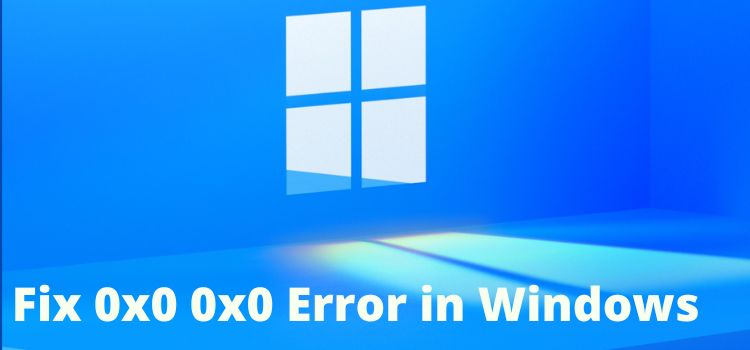
![Tips To Fix System Thread Exception Not Handled Error Windows 8/10! [Solved]](https://shoppingthoughts.com/wp-content/uploads/2021/04/Fix-System-Thread-Exception-Not-Handled-Error-Windows-10.jpg)