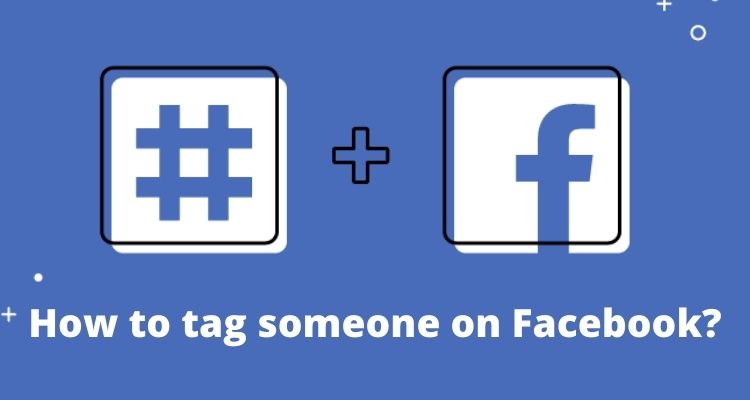Know here tips to tag someone on Facebook
Facebook is one of the oldest and most widely used social media sites. Ever since Mark Zuckerberg launched it in 2004, Facebook has been connecting millions of people from all over the world. The Tagging feature has always helped a lot in starting a random discussion. This feature works in different ways, like tagging on a post, in comments, or simply on a status or story. How to tag someone on Facebook? Well, that’s what we are going to answer here.
Social media sites offer you tons of features and you may often find them confusing and complicated. Well, if you’re here to know how to tag someone on Facebook, then you’re at the best place. Here, we are going to share every single detail about it so that you never get confused again. Once you tag someone, they will receive a notification and an email as well. So without any further ado, let’s get started.
How to tag someone on Facebook posts?
If you want to tag someone on your post on Facebook, then here’s what you have to do. Just follow the below steps.
- Open Facebook.com on your web browser and log in to your account
- On your timeline, the first thing you’ll see is the “Create Post” section. Click on it
- Type whatever you want or add images or videos if you want
- Now click on the “Tag Friends” button
- Enter your friend’s name and select his/her account from the drop-down list
- That’s it! Tag as many friends as you want and you’re done. Now just click on the “Share” button to post
The same procedure will be followed for tagging someone using the mobile app. Now you can tag anyone on your Facebook post but remember if you’re tagging someone you don’t know, then it’s advised first to take permission from them.
Find here : Trick To Read Facebook Messages Secretly
How to tag someone in a picture on Facebook?
Tagging someone in a picture is not a difficult task on Facebook. You just have to follow the right steps and we have them for you right here.
- Open Facebook on your web browser and log into your account
- Click on the “Create Post” option and then click on the photo icon to upload a picture
- Once it’s uploaded, you can see the preview. Hover your mouse over it and click on the Tag icon
- Now you can easily tag anyone you want by typing their name.
- Also, if it’s a group photo, you can click on a particular person in the picture and then tag them
For tagging someone in a photo on the Facebook mobile app, the above steps can be followed. Just look out for the tag option and tag anyone you want.
How to tag someone in the comments?
You can tag people in the comments section on your posts and on others’ posts as well. To do so, just follow the below easy steps and you’re good to go.
- Spot the post on which you want to tag people
- Next, in the comments section, type “@” first
- Now you’ll see a few tag suggestions, if you can find your friend, then click on it and post the comment
- If you can’t find your friend’s name from the suggestions list, simply type their name after the “@” and tag them
The above steps are also applicable for tagging someone in the comments using the mobile app. You just need to type “@” first and you know the rest.
How to tag someone on Facebook Stories?
Facebook recently introduced the Story feature, just like Instagram, where you can post anything for 24 hours. The Story feature comes with many stickers to interact with your friends. It also has the “Mention” sticker through which you can tag anyone in your story. Follow the below steps for the same.
- On the Facebook mobile app, click on the Create Story” option on the homepage
- Now you can type anything you want and/or add pictures and videos
- Once you’re done with it, tap on the stickers icon and then tap on the “Mention” sticker
- Now start typing the name of the person and tap on the person’s name once you see it
- You can also tag people without the sticker by simply typing the name after adding “@”
For tagging people on your Facebook story on pc, you can simply click on “Create Post”, create a post, and then select “Your Story” from the post options. Now just click on the Share button and you’re done.
Read here : Facebook account hacked? Here is the way to get it back
How to tag someone on Facebook who doesn’t have an account?
Well, it’s pretty obvious that you can tag only those people on Facebook who have an account. But still, if you want to tag someone in the picture that doesn’t have an account, you can either invite them on Facebook or just enter their name as a tag. Check the below steps.
- Upload the picture and click on the tag option
- Now simply type your friend’s full name without checking it in the drop-down list
- After typing the full name, just press enter. Ensure that no account is selected from the drop-down list
- That’s It! Now people can see the name of your friend, although they won’t be able to click on it as there’s no such account
Tagging people on Facebook who don’t have an account using a mobile phone may be a bit tricky as it doesn’t work on every device. However, you can try following the above steps on the Facebook app and check if it works.
FAQs on How to tag someone on Facebook
Now that we have discussed how to tag someone on Facebook, let’s answer some common FAQs that may be in your mind right now.
Q1. Why can’t I see my friend’s name in the drop-down list?
This is the most frequently asked question. Well, the first reason for this can be that the person you are trying to tag doesn’t have an account on Facebook. The second reason being the person has disabled the tag option for their account. Yes, you can control who can tag you on Facebook from the settings.
Q2. Who all can see if I’ve tagged someone on my post?
Facebook also allows you to control the visibility of your posts for the sake of your privacy. You can change this setting only after you have shared your post. To do so, follow the below steps.
- Open your post after publishing it
- On the top of your post, you can see a settings icon. Click on it
- Now you’ll see the list of options. Choose any that you want based on who you want to see your post
- You can choose the “Custom” option if you want to manually add people who can and cannot see your post
Q3. Can I tag people on Facebook who don’t have an account?
Well, not really. As we mentioned above, you can’t technically tag the person who doesn’t have a Facebook account. Rather you can simply enter their name so that people can know who they are.
Conclusion – Final Words
Now let’s wrap up whatever we discussed so far. We mentioned all the ways with enough details on how to tag someone on Facebook. Tagging people on Facebook is made even easier after every update. Below is the summation of all the methods.
- For tagging on a Facebook post, type “@” and then enter your friend’s name. Click on his name in the drop-down list.
- For tagging someone in a photo, upload the picture and click on the Tag icon. Now simply enter your friend’s name and click on their name in the drop-down list
- For tagging someone in a comment, just open the post, and in its comment section, type “@”. Now choose anyone from the suggestions or tag anybody else
- For tagging someone in Facebook Story, you can either use the Mention sticker or manually tag anyone by typing “@”