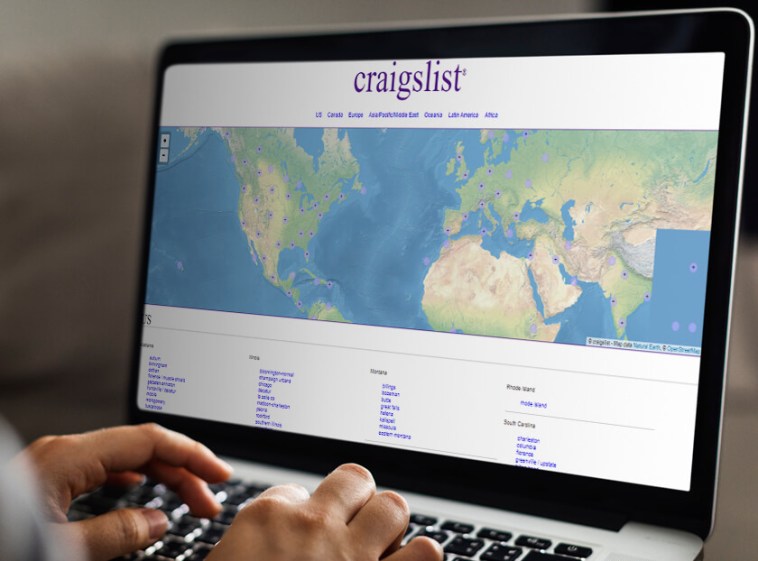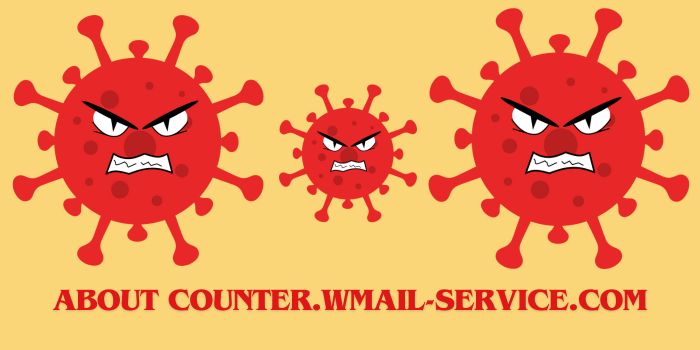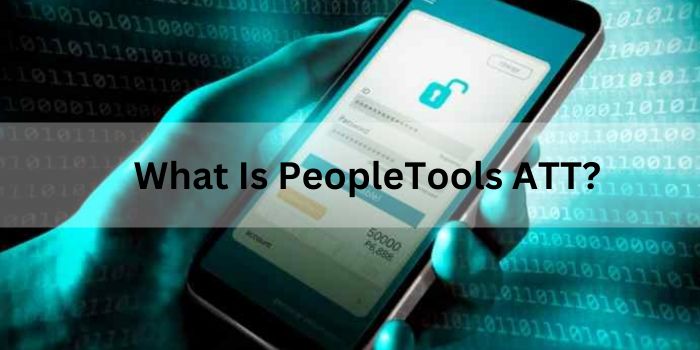Suffice it to say that editing a PDF file is necessary for any corporate employee or even freelancers to have at their disposal. Office work, especially when you are dealing with documents all the time, can come with heavy annotation, editing, and the back and forth needed to perfect one document. PDF file editing can be hard and labor-intensive. But for the most part, if you have the right tools, it can be a pretty smooth experience.
In this article, we’ve collated three of the most effective ways to edit PDF files. From Word to the Adobe software intended only for PDF editing, there is a myriad of software that tackles the mystery of properly editing a PDF. Here are your options:
For online users: Use PDF Bear
Arguably the most powerful software for PDF editing, PDF Bear is in a class of its own when it comes to features alone. Creating, validating, signing PDF documents under the browser-based app is a breeze, and while editing can be one step too many sometimes, it still is the reigning king when it comes to PDF file editing.
Most people see PDF documents as the final product, the be-all, and end-all of the process, intended for signing, and maybe commenting on the sides. That’s why when there is a need for splitting a PDF document, a web-based application may help. If you want to quickly split PDF pages, you can do so in it, but when you’re on the go, you can easily go to a web-based application in your browser that exactly does the job.
For most people: Use Word
Not many know that the classic Word software can edit PDF files effectively. Yes, you can open a file on MS Word then wait for the editing tools especially made for PDF to appear. In later versions of MS Word, if you open a PDF file, you have the option to convert it to a more editable Word version. Or you can just edit text through the original file if that’s what you prefer.
Bear in mind that when the PDF file you are opening has lots of graphics in it and is fairly picture-heavy, Word may mistakenly format the elements oddly. So take a lot of caution when using Word for editing PDF files. But if your need is only for quick touch-ups, you’ll find that Word will be sufficient. Plus, the “Comment” menu is especially helpful for most edits.
Must Read : Top 5 Convenient PDF Reader Software You Must Try
For Mac users: Preview
For users in the OS X ecosystem, a native app called Preview takes editing PDF documents into new heights by breaking down the basics of what most people want to do with PDF files. Open the file with Preview, and it should load the thing in a jiffy and then go to editing mode by activating the editing tools on the upper right-hand corner of the document. Preview is preloaded with any map, and it is updated with OS X fairly regularly.
Preview offers easy access to annotations, text boxes, and even adding signatures. It’s best used for heavy annotation with the intuitive and easy to use textbox tool. You can change colors of the text to make it stand out, put it in a dialogue box to be seen more easily, and use a more glaring font to emphasize it further. While you can’t revert a PDF file to a more editable format with Preview, it still is powerful enough for medium to heavy PDF editing.
Takeaway
There are many ways of editing a PDF file, that much is true. And there are many software, both online and offline, that you can use to go about it. Whether it’s a standalone software or a web-based application, always bear in mind that PDF files usually are the one which will be printed for official use, so annotating and editing them should be done professionally.