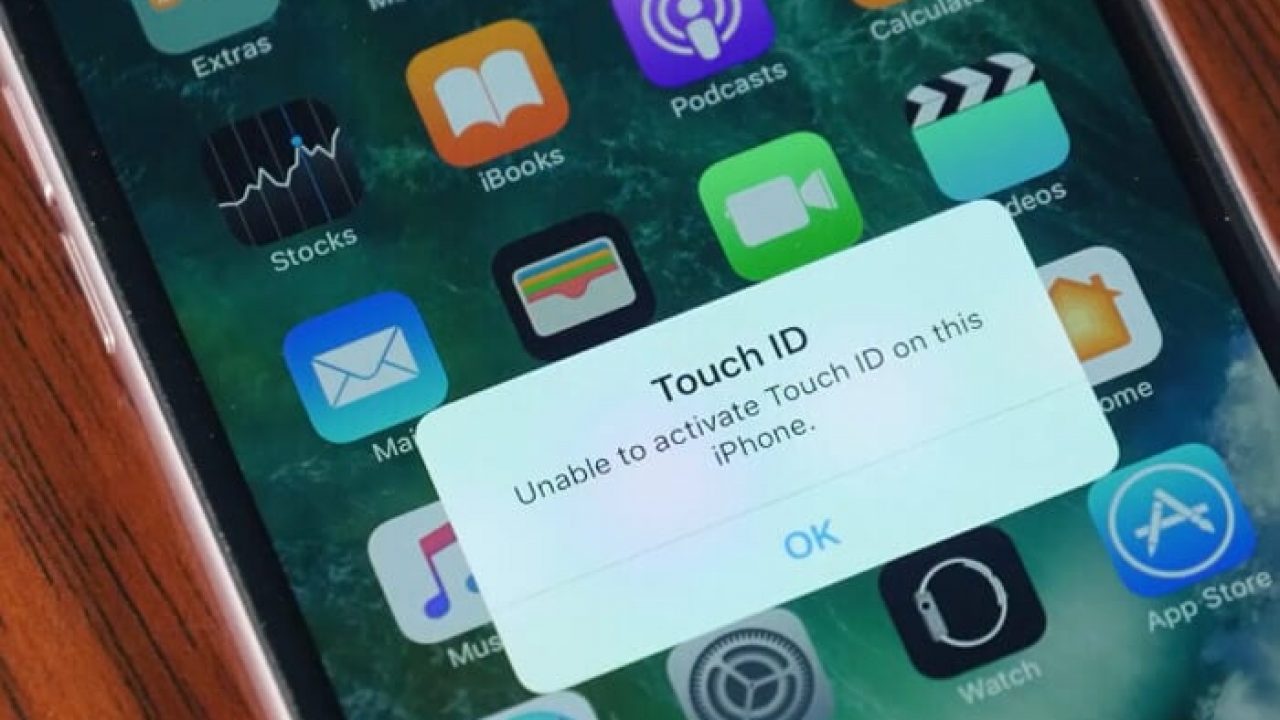Are you not able to diagnose iPhone calls that go straight to voicemail? Or unable to receive incoming calls on your iPhone? Whatever settings have been changed, don’t panic, you will get your solution in this blog!
Personally, as an iPhone user, I never came through such an issue. But I know many persons facing the problem of iPhone going directly to voicemail without a ring.
Apple has packed their devices with lots and lots of features and silencing phone calls is one of them. There is a long list of reasons why iPhone calls keep going to voicemail.
It may seem an insignificant problem to many but what if you miss an important call?
Frustrating…. Right? So, we are here with all the possible solutions to why iPhone goes straight to voicemail!
Why iPhone goes straight to voicemail while any incoming call?
There are many supporting reasons why you are facing such problems on your device, including do not disturb settings or accidentally blocking the calls. Or maybe you have set up voicemail on your iPhone, particularly for any purpose, but don’t know how to get it back to its original settings.
Most of the solutions exist with phone settings, which is the reason they are easy to troubleshoot without the help of an expert. So, to fix such issues, there are many working effortless solutions.
Come and let’s read on to know how to stop missing calls!
Find here : Solutions To Fix iPhone Touch Screen Not Working Problem
Fixing the problem: iPhone calls keep going to voicemail
Whichever iPhone model you are using, these basic troubleshooting ways can help you to get rid of this issue.
Regularly check for updates
Apple regularly gives updates for its devices with some advanced modifications in features. Sometimes they provide software bug fixes with such updates. That’s why it’s important to regularly update the mobile device to have flawless working.
You just have to check the phone settings for regular updates. Follow the given steps to do the same:
- Open settings.
- Click on general.
- Tap software update.
- Tap install now or download to get the latest updates.
If your iPhone is not ringing and receiving calls because of such an issue, it will get resolved after this step.
Check if silent mode is turned on
The silent mode of the phone also sends incoming calls to the voicemail and people accidentally switch this mode on sometimes.
You should closely check if silent mode is turned on. If it is on, you will see an orange bar at the base of the ringing switch.
You have to push it up to deactivate the silent mode and also take care of the ringer volume level.
If do not disturb mode is on
‘Do not disturb’ mode is one of the common reasons why incoming calls go straight to voicemail in iPhones.
When your mobile device is locked, do not disturb mode automatically silences all incoming calls, notifications, and messages. It sends incoming calls straight to voicemail. But how can you get rid of this problem?
Follow the given steps:
- Open the control center in the phone. You can open it by swiping down the upper right-hand corner of the screen on the iPhone with face IDs. And with the phone without having a face ID lock, you can open it at the very bottom of the screen.
- You will see a moon icon there. If it is white and blue, that means the do not disturb mode is on.
- Tap this moon icon once to turn it off.
You can also check this mode by going through phone settings. If the toggle is on, you can slide it back to turn it off.
Have a look at carrier settings
Carrier settings play an important role in receiving calls on any mobile phone. Carrier settings are the medium through which your calls get connected via the carrier’s wireless network.
And not having updated carrier settings can send calls directly to voicemail. You can also face some additional minor issues because of outdated carrier settings. To update the settings, follow the steps:
- Open the settings and tap general.
- You will notice an ‘about’ tab. If any update is available, you will notice an alert there displaying ‘carrier setting update’.
- If it appears, click on update and you are ready to receive the calls.
Your sim card may have an issue
Most of smartphone uses sim cards to access the network. And some have ‘eSim’ which is a part of the phone itself and can work with multiple network providers.
You may face a situation where a faulty sim card can be the root cause of why the iPhone goes straight to voicemail. One of the basic solutions is to check the sim card on any other device.
If still the problem persists, that means your sim card has an issue. Instantly, get in touch with the service provider and swap your sim. This way your account can be easily transferred to the new sim and your problem may get solved.
If we talk about iPhone 13 vs iPhone 14 under this issue, the scenarios can vary. iPhone 14 series doesn’t have a physical sim card, but it’s possible to face voicemail problems in iPhone 13 models due to faulty sim cards.
Ensure the volume level of the ringer is ok
The very basic but funny cause behind iPhone straight to voicemail without a ring is not having enough ringing volume. Accidentally it’s possible that the phone ringer is not sufficiently on and you are not receiving calls.
If you face the same, you may think that your calls are going to voicemail but that is not the case. Because you can’t hear the rings when the call is coming. To make assure you hear the rings, follow the given:
- Open settings and click on ‘Sounds & Haptics’.
- Set the slider below the ‘Ringer and Alerts’ to the needed volume level.
You can check the sound level of the ringer here to make sure to listen to the incoming ringing.
Go through silence unknown callers setting
Some new technical changes can be the root cause of some basic problems sometimes. The same happened with this silent unknown caller’s features of iPhone 13. This means all calls from unknown callers (other than your contacts) will be directed to voicemails.
To set this, you can follow the given steps:
- Open settings and click on ‘phone’.
- Scroll down to silence unknown callers.
- If this is switched on, the chances are your calls are going straight to the voicemail.
You can add the numbers to your contacts and your issue will get resolved.
Turn off spam-blocking apps
The next fix to get the calls on iPhone is to turn off or remove the spam-blocking apps. If you are using such apps, you may face this issue.
Although these apps are pretty good to handle unwanted or junk calls. But sometimes you may not get the desired calls that such apps don’t recognize.
To solve this, you can uninstall the apps, or you can change their settings. To remove such apps, follow these steps:
- Look for the particular apps on the home screen.
- Press and hold the app icon. Here you will notice a quick action menu.
- Click on remove. And you are ready to delete the entire app.
Or you can simply change the app’s settings to get the desired calls on your iPhone.
Lastly, check with your network provider
If any of the above-given fixes don’t work for you, contact your network carrier. There can be chances you are not getting proper network access or it is down.
In such scenarios, the fault lies with your network provider. But before making a complaint to them, turn on/off your mobile device to ensure the issue. Sometimes the signals get better just by turning Airplane Mode on and off.
If still the problem doesn’t get solved, check with your network provider to avoid missing any calls.
End Note
The very first reason to use any mobile device is to attend phone calls anywhere you want. But if your iPhone calls keep going to voicemail, it may be time to solve the issue.
In the majority of cases, you will find simple fixes for such problems. But sometimes the issue can be a little complicated that needs help to get resolved.
The only basic solution for all minor software bugs is to restart the device. Focus on regular restart rather than having forced boot.
Ensure to go through all the fixes given above, but still, if you are unable to solve this problem, contact the network carrier. And in the worst case, you have to replace your sim card. But if you still face the same problem, go to the device service center.
If you have any other solution in mind, do share your idea with us!
Hope you find this blog informative!